All-day battery life.
Forget your charger.
Get up to 24 hours of battery life on MacBook Pro1 and up to 18 hours on MacBook Air.2 And tap into the same performance, even when you’re not plugged in.

Computer science
with Xcode

Illustration with Procreate

Business with
Microsoft Excel
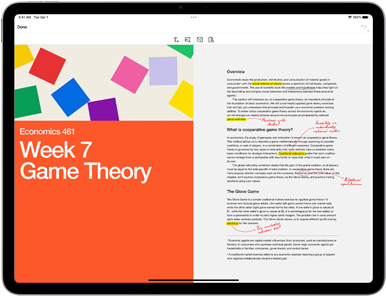
Economics with Adobe Acrobat Reader
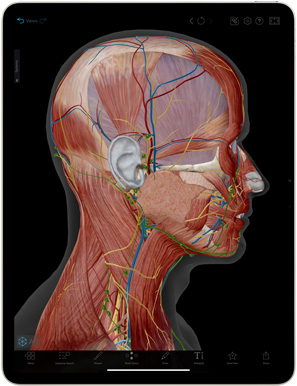
Anatomy with Human Anatomy Atlas
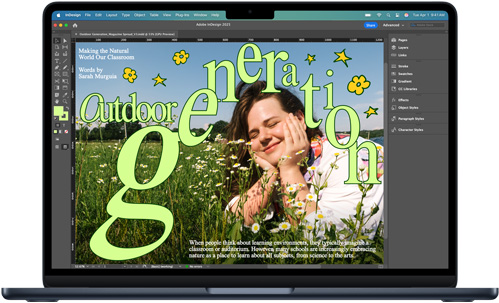
Design with
Adobe InDesign
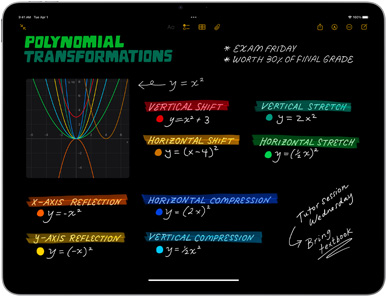
Mathematics
with Notes
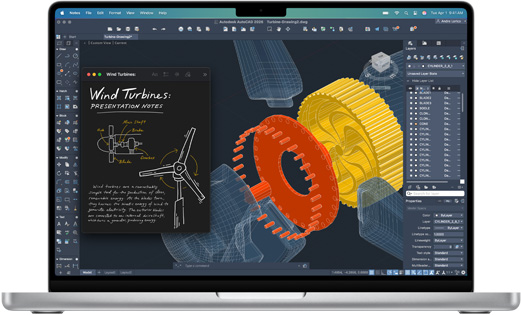
Engineering
with Autodesk AutoCAD
No matter what you study, ace it with Mac and iPad. Count on super-speed, long battery life and devices that work together easily — from your first lecture to graduation and beyond.





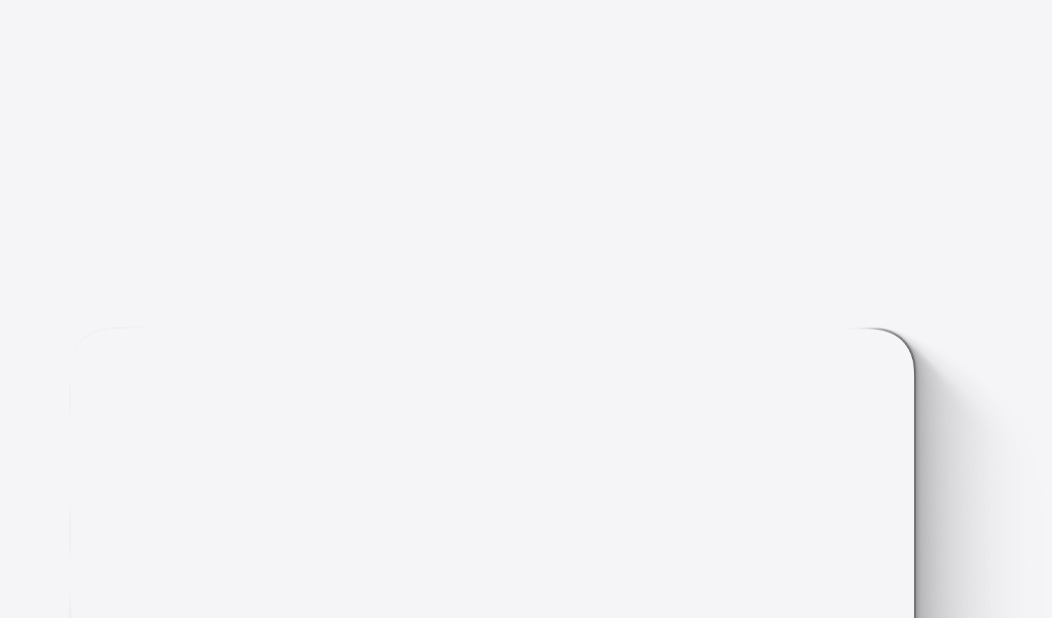

Take on whatever uni throws your way with the incredible speed, responsiveness and breakout performance of the M4 family of chips.

Mac is built to last, with durable recycled aluminium and easy software updates to keep you running smoothly through uni and into your professional life.

The Find My app makes it easy to keep track of your Mac and other Apple devices — even if they’re offline. So you can check if you left your Mac at the café or in the gym, and lock it down from afar.

Apple devices are designed to work together seamlessly. With Universal Clipboard, you can copy text, photos and videos on your other Apple devices and paste to your Mac — or vice versa.
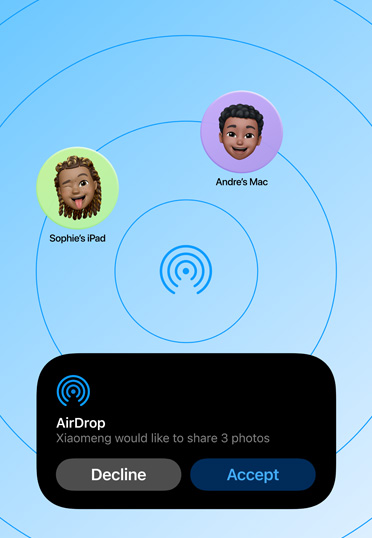
Share photos and large files via Bluetooth between your iPhone and your Mac, and with other students’ nearby Apple devices. No internet needed.

Group apps together for each class and quickly switch between projects with Stage Manager. Or use window tiling to effortlessly arrange windows into side‑by‑side tiles on your desktop.



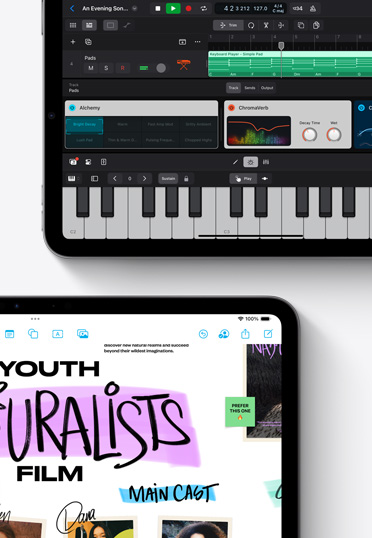
With an immersive touchscreen and a full suite of creator tools, iPad is the canvas that’s ready for you to express yourself with drawing, music and design.

Transform handwritten notes to text, mark up PDFs for seminars, and solve equations like you would on paper with Calculator and Maths Notes.3

Work where inspiration strikes. Up to 10 hours of battery life and the astounding performance of Apple silicon mean you can handle even the most demanding tasks on the go.4
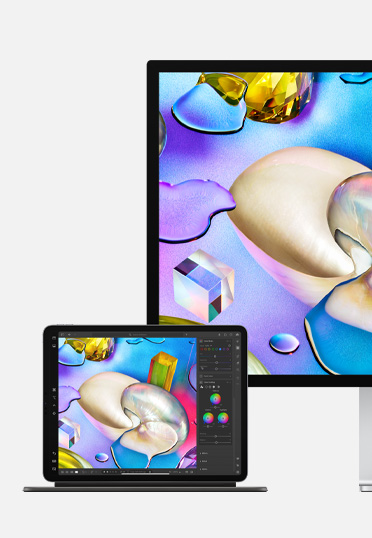
It’s easy to work across all your Apple devices. Copy and paste between them, sync changes to apps and files, and move seamlessly from one device to another.
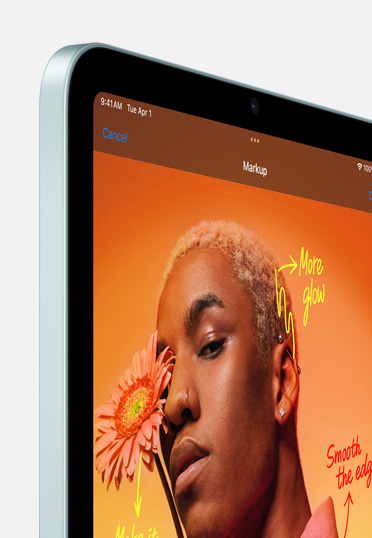
Whether you’re studying late at night in the library or outside in the sun — the Liquid Retina display stays sharp, stunning and crisp.

Widgets allow you to see your to‑do list or campus events at a glance and customise your Home Screen. And Split View helps you work in apps side by side — without switching between tabs.

Create flyers with Microsoft Word
Build presentations with Keynote
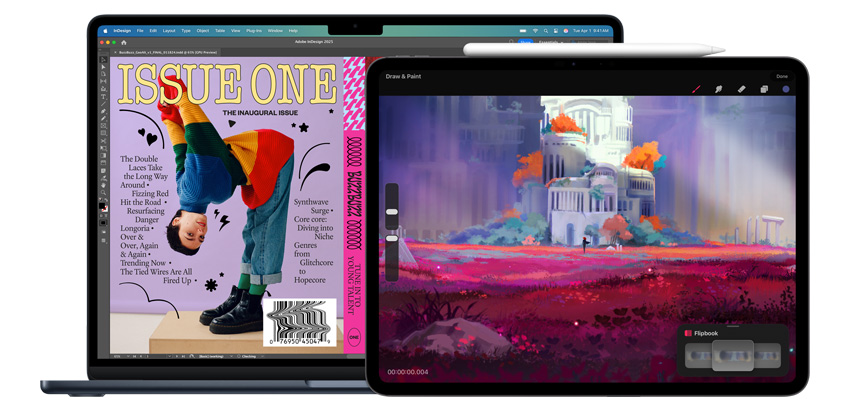
Make zines with Adobe InDesign
Illustrate scenes with Procreate Dreams

Build apps with Xcode
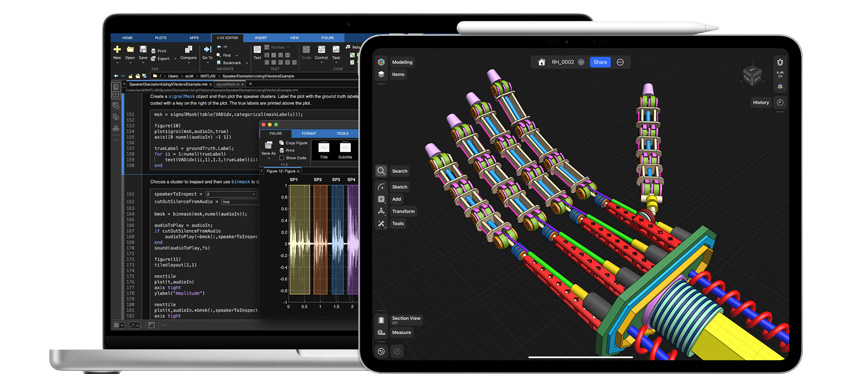
Run algorithms with MATLAB
Build models with Shapr3D
Run your favourite productivity apps — from Google Workspace, Goodnotes and Microsoft 365 to built‑in apps like Pages, Numbers and Keynote.
Whether you’re designing a zine or creating a full‑length film, apps like Procreate, Final Cut Pro and Adobe Creative Cloud bring your projects to life.
Start coding with Swift Playground. Develop and distribute apps with Xcode. And develop software and experiences with Docker, PyTorch and Unity Editor.
Analyse data with MATLAB, craft models on iPad using Apple Pencil with Shapr3D, and study anatomy in 3D with Complete Anatomy.
Note: Spoken words in supported languages are automatically transcribed. If you can’t see , your iPad either doesn’t meet the minimum requirements or doesn’t detect a supported language.
You can set a keyboard shortcut to quickly turn “Speak selection” on or off. Choose Apple menu > System Settings, click Keyboard in the sidebar (you may need to scroll down), click Keyboard Shortcuts, then click Accessibility.
To work in Split View and Slide Over, you need to have these features turned on in Settings.
Open a second app in Split View
On an iPhone or iPad: Open Control Centre, touch and hold the top-left group of controls, then tap . Tap Contacts Only or Everyone for 10 Minutes to choose who you want to receive items from.
Note: The Contacts Only and Everyone for 10 Minutes options are available only on devices with minimum system requirements.
On a Mac: Click in the menu bar, then click . When it’s blue, it’s on. To choose who can send items to you, click next to AirDrop, then click Contacts Only or Everyone.
Gather ideas freely. You can put just about any kind of file in a Freeform board — an online whiteboard — without worrying about layouts or page sizes. To create a board, tap .

Collaborate with others. Tap to invite people to start working together in real time on a board. You can add sticky notes to conduct a brainstorming session or provide feedback.

Get creative with the drawing tools. Tap (or just use your Apple Pencil) to start drawing. Adjust the line’s thickness, transparency, colour and more, and pinch to zoom in and out as you work.

Start on one device, keep working on another. The Freeform boards you store in iCloud — and any changes you make to them — stay up to date on all your Apple devices when you’re signed in to the same Apple Account. To use iCloud with Freeform, go to Settings > [your name] > iCloud > See All (in the Saved to iCloud section), then turn on Freeform.
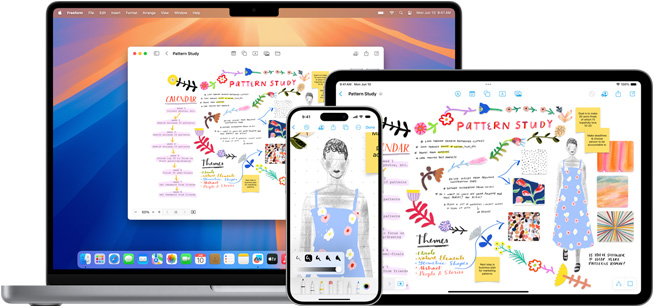
First, she starts with Apple Pencil as her digital paintbrush, building a sketch. Then, she imports into Procreate, where she adds colour and texture to create her finished masterpiece.

“I love using Procreate on iPad for my digital illustration work. One of my favourite features on Apple Pencil is the double tap to switch between a brush and the eraser tool — I can make changes and bring drawings to life in a matter of minutes.”— Hannah Pengilly, Secondary Education and Arts
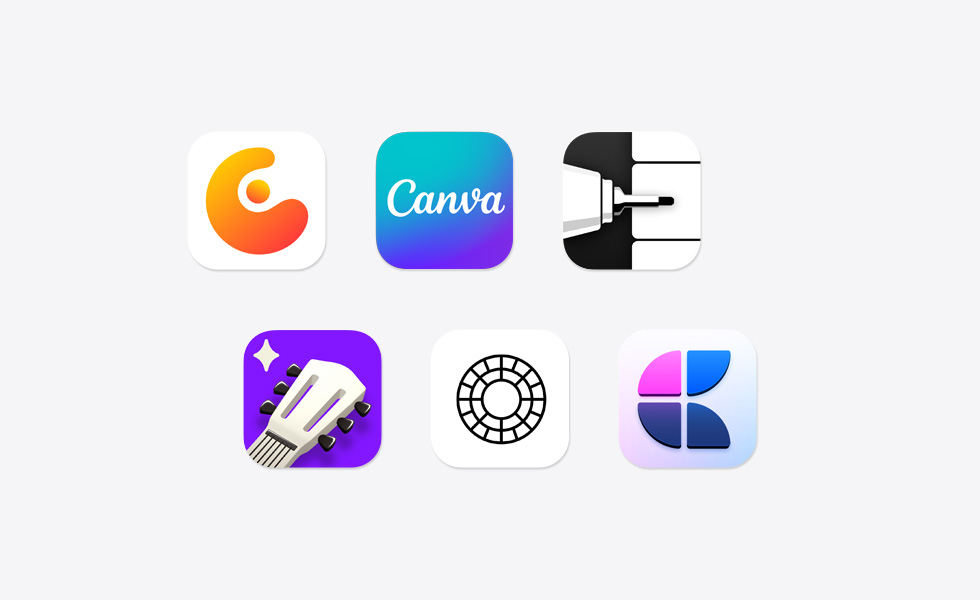
You can also schedule a Focus to turn on or off automatically, customise app behaviour, and use Apple Intelligence to show you only the most important notifications.
Go to Background Sounds, turn on “Background sounds”, then set any of the following:
Background sound: Click Choose, then click the name of the sound you want to set as the background sound.
Click next to the name of a sound to download a high-quality version of it to your Mac. You must be connected to the internet.
Background sounds volume: Drag the slider to increase or decrease the volume of the background sound.
Turn off background sounds when your Mac is not in use: Automatically turn off background sounds when your Mac is in sleep, the screen saver is on or the screen is locked.
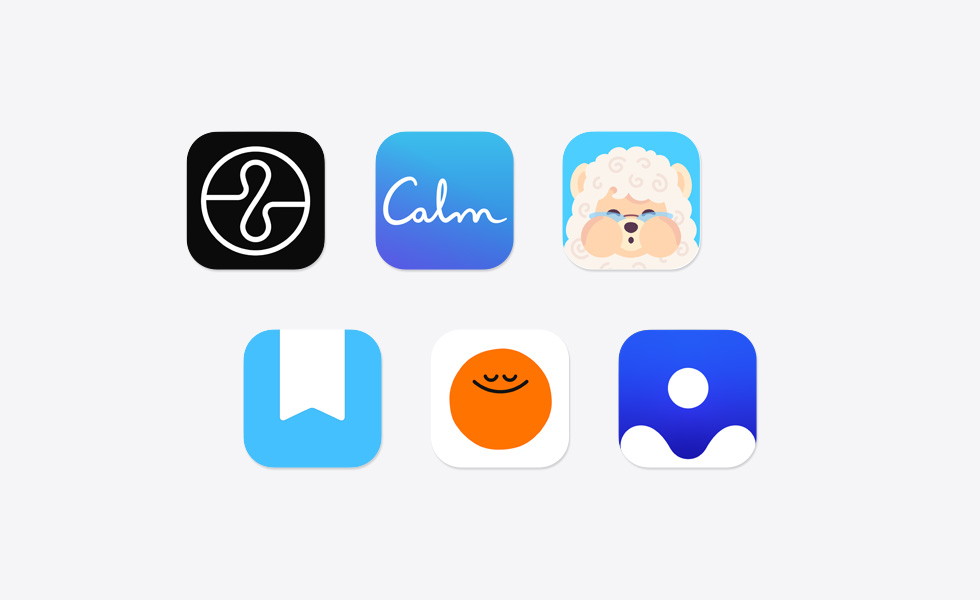

Michelle Ayala, Swift Student Challenge 2024 winner
In the Mail app on your Mac, click Undo Send at the bottom of the sidebar within 10 seconds of sending an email (or choose Edit > Undo).
Note: To change the amount of time you have to unsend emails or to turn Undo Send off, choose Mail > Settings, click Composing, click the “Undo send delay” pop-up menu, then choose an option.









Supports Apple Pencil Pro
Supports Apple Pencil (USB‑C)



Supports Apple Pencil Pro
Supports Apple Pencil (USB‑C)

Every Apple product is built from the ground up to protect your privacy and to give you the freedom to choose what you share and how you share it.

Apple products are designed for everyone. Every device has vision, mobility, hearing and cognitive accessibility features built in.

From manufacturing materials to energy efficiency, Apple products are designed to reduce our impact on the planet while maximising performance and strength.